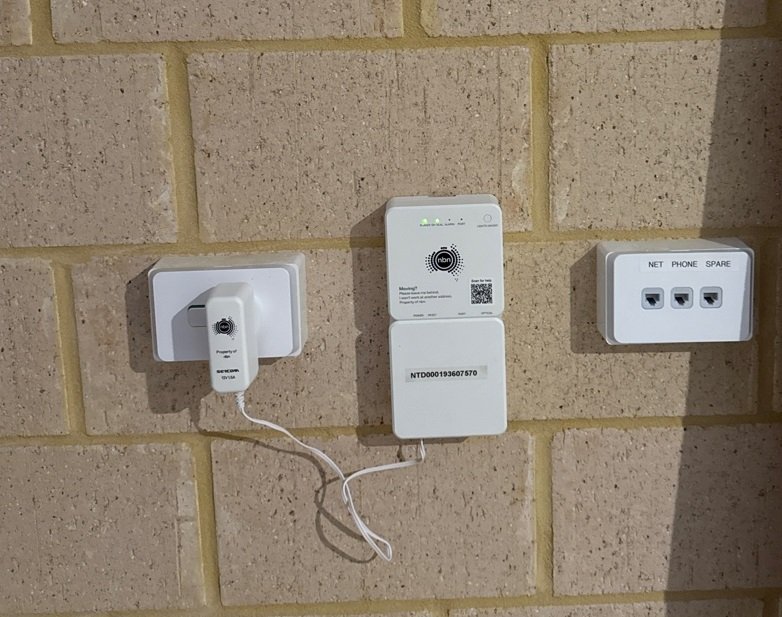In today’s fast-paced digital world, ensuring your Telstra mobile network operates with the correct Telstra Access Point Names (APN) is crucial for seamless internet connectivity. Whether you’re setting up a new device or troubleshooting slow dat speeds, configuring the right APN can make a significant difference. In this guide, we will explore 5 correct APN settings you need now to optimize your Telstra connection.

Table of Contents
What is an Access Point Name (APN)?
An Access Point Name (APN) is the gateway between your Telstra mobile network and the internet. It defines how your device connects to Telstra’s data services, affecting speeds, reliability, and access to different network features.
Each carrier has specific APN settings, and using incorrect settings can lead to slow internet, MMS failures, or no connectivity at all.
What is Telstra Access Point Names (APN)?
Telstra Access Point Names (APNs) are the gateway settings that allow your device to connect to Telstra’s mobile network for internet access, multimedia messaging (MMS), and other mobile data services.
APN settings tell your smartphone, tablet, or modem how to communicate with Telstra’s network, ensuring a stable and secure connection.
Why Are APNs Important?
APNs determine how your device accesses:
✅ Mobile Internet (4G/5G)
✅ MMS (Multimedia Messaging Service)
✅ VPNs and private networks (for business users)
5 Correct Telstra APN Settings You Need Now
Below are the five essential Telstra APN settings for different network services:
1. Telstra Internet APN (Standard Data)
This APN is the default setting for most Telstra users who need a stable internet connection on 4G and 5G networks.
| Setting | Value |
|---|---|
| Name | Telstra Internet |
| APN | telstra.internet |
| Proxy | Not Set |
| Port | Not Set |
| Username | Not Set |
| Password | Not Set |
| Authentication Type | None |
| APN Type | default, supl |
2. Telstra Broadband APN (For Mobile Broadband Devices)
Used for Telstra mobile broadband modems and dongles.
| Setting | Value |
| Name | Telstra Broadband |
| APN | telstra.wap |
| Proxy | Not Set |
| Port | Not Set |
| Username | Not Set |
| Password | Not Set |
| Authentication Type | None |
| APN Type | default, supl |
3. Telstra MMS APN (For Sending/Receiving Multimedia Messages)
This APN ensures MMS messages work properly on Telstra’s network.
| Setting | Value |
| Name | Telstra MMS |
| APN | telstra.mms |
| MMS Proxy | 10.1.1.180 |
| MMS Port | 80 |
| MCC | 505 |
| MNC | 01 |
| APN Type | mms |
4. Telstra IPv6 APN (For IPv6 Connectivity)
This APN is useful for users who need IPv6 support for advanced networking.
| Setting | Value |
| Name | Telstra IPv6 |
| APN | telstra.internet |
| APN Protocol | IPv6 |
| APN Roaming Protocol | IPv6 |
| Authentication Type | None |
| APN Type | default, supl |
5. Telstra Corporate APN (For Business Users)
Telstra provides a separate APN for business and corporate users to access secure enterprise services.
| Setting | Value |
| Name | Telstra Corporate |
| APN | telstra.corp |
| Proxy | Not Set |
| Port | Not Set |
| Username | Not Set |
| Password | Not Set |
| Authentication Type | None |
| APN Type | default, supl |

How to Configure APN Settings on Your Device
Setting up the correct Telstra APN on your device is simple. Follow these steps:
For Android Devices:
- Go to Settings > Mobile Networks > Access Point Names.
- Click “+” to Add a New APN.
- Enter the correct APN details from the tables above.
- Tap Save and select the new APN.
- Restart your device for changes to take effect.
For iPhones (iOS Devices):
- Go to Settings > Cellular > Cellular Data Network.
- Enter the corresponding APN settings.
- Save changes and restart your device.
Frequently Asked Questions (FAQs)
1. Why is my Telstra mobile data not working?
If your mobile data isn’t working, check if:
- Your APN settings are correct.
- Mobile data is enabled in settings.
- Your SIM card is properly inserted.
- You have an active data plan with Telstra.
2. Can I use a custom APN for Telstra?
Yes, but it’s recommended to use the official APN settings provided by Telstra to avoid connectivity issues.
3. Does Telstra 5G require a different APN?
No, Telstra 5G uses the same APN settings as 4G (telstra.internet).
4. How can I reset my Telstra APN settings?
You can reset APN settings to default by navigating to Settings > Mobile Networks > Reset to Default.
Conclusion
Setting up the correct Telstra Access Point Names (APN) ensures you experience fast and stable mobile internet. Whether you’re using a smartphone, tablet, or broadband device, following the 5 correct APN settings listed above will help optimize your connectivity.
For professional WiFi and network solutions, visit Value Services. Our team of experts can assist you with Telstra network configurations, WiFi setups, and NBN installations to ensure optimal performance.
Looking for more connectivity solutions? Explore our services at Value Services.